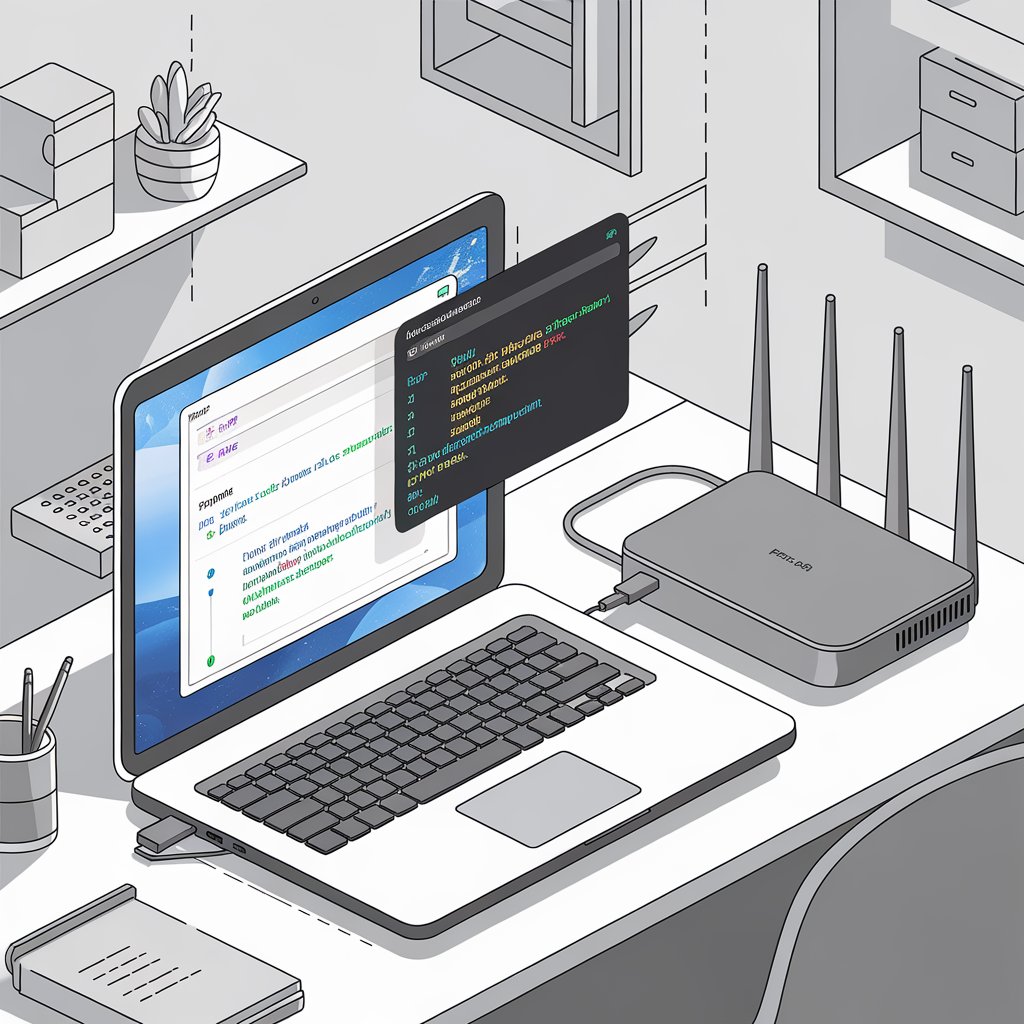
How to Enable eBPF in Kernel on OpenWRT: A Step-by-Step Guide
I’ve always loved tinkering with routers, especially when it comes to squeezing the most performance out of them. If you’re using OpenWRT and wondering how to take your network to the next level, enabling eBPF in the kernel might be the solution.
eBPF, or Extended Berkeley Packet Filter, is a powerful tool that allows you to enhance your router’s functionality without sacrificing performance. In this guide, I’ll walk you through the entire process of enabling eBPF in OpenWRT, from setting up the build environment to verifying that it works. Let’s dive in!
What Is eBPF and Why Should You Care?
eBPF is a modern technology designed to run sandboxed programs in the Linux kernel. Think of it as a way to supercharge your network. With eBPF, you can monitor traffic, apply packet filters, or even create custom firewalls without major overhead. It’s fast, efficient, and incredibly versatile.
For OpenWRT users, enabling eBPF means unlocking advanced networking features and improving the performance of your home or small business router. Whether you’re troubleshooting network issues, experimenting with traffic shaping, or building custom network tools, eBPF can make it easier.
Pre-Requisites Before You Start
Before diving into the technical steps, let’s make sure you’re set up for success. Here’s what you’ll need:
- Hardware and Software Requirements:
- A router running a supported OpenWRT version.
- A computer with a Linux-based operating system for building firmware.
- Necessary Tools:
- Access to a terminal and basic knowledge of Linux commands.
- OpenWRT build tools (we’ll cover how to install these).
- Back Up Your Router:
- Before making any changes, create a backup of your router configuration to avoid losing settings if something goes wrong.
Step-by-Step Guide to Enable eBPF in OpenWRT Kernel
1. Set Up OpenWRT Build Environment
To enable eBPF, you’ll need to build a custom OpenWRT firmware. Here’s how:
- Install build dependencies on your Linux system. Use the following command:
- Clone the OpenWRT source code:
2. Configure the Kernel
Next, enable eBPF in the kernel configuration:
- Open the kernel menu configuration tool:
- Navigate to the kernel options and enable the following settings:
CONFIG_BPF=yCONFIG_BPF_SYSCALL=yCONFIG_NET_CLS_BPF=mCONFIG_NET_ACT_BPF=m
3. Build the Firmware
Once the kernel is configured, it’s time to compile your custom firmware:
- Run the build command:
- Wait for the build process to complete. The custom firmware image will be generated in the
bin/targetsdirectory.
4. Flash the Custom Firmware
Now that your firmware is ready, you can flash it onto your router:
- Log in to your router’s web interface.
- Upload the firmware file and follow the flashing process.
- Reboot the router once the process is complete.
5. Verify eBPF Support
To confirm that eBPF is working:
- SSH into your router and install
bpftool: - Run
bpftoolcommands to ensure eBPF is enabled. For example:
If you see a list of supported programs, congratulations! You’ve successfully enabled eBPF.
Troubleshooting and Common Issues
Enabling eBPF can sometimes lead to hiccups. Here are a few common issues and how to solve them:
- Build Errors:
If you encounter errors during the build process, double-check that all dependencies are installed. You might also need to update your build tools. - Firmware Flash Failure:
If the firmware fails to flash, ensure that the image matches your router’s model. Always use a recovery method if the router becomes unresponsive. - Stability Issues:
If your router becomes unstable after enabling eBPF, try disabling specific eBPF modules or rolling back to the default firmware.
Use Cases for eBPF in OpenWRT
Enabling eBPF opens up a range of possibilities:
- Traffic Monitoring:
Use eBPF programs to analyze network traffic in real-time, identifying bottlenecks or unusual activity. - Custom Firewalls:
Build dynamic firewalls that adapt to traffic patterns without slowing down your network. - Performance Optimization:
Fine-tune your router’s performance with traffic shaping or load balancing tools powered by eBPF.
Conclusion
Enabling eBPF in OpenWRT is a game-changer for anyone looking to take control of their network. It’s not as complicated as it might seem, and the benefits are worth the effort. With this guide, you’ll have eBPF up and running in no time. So why wait? Dive into the world of advanced networking and make the most out of your OpenWRT router.


