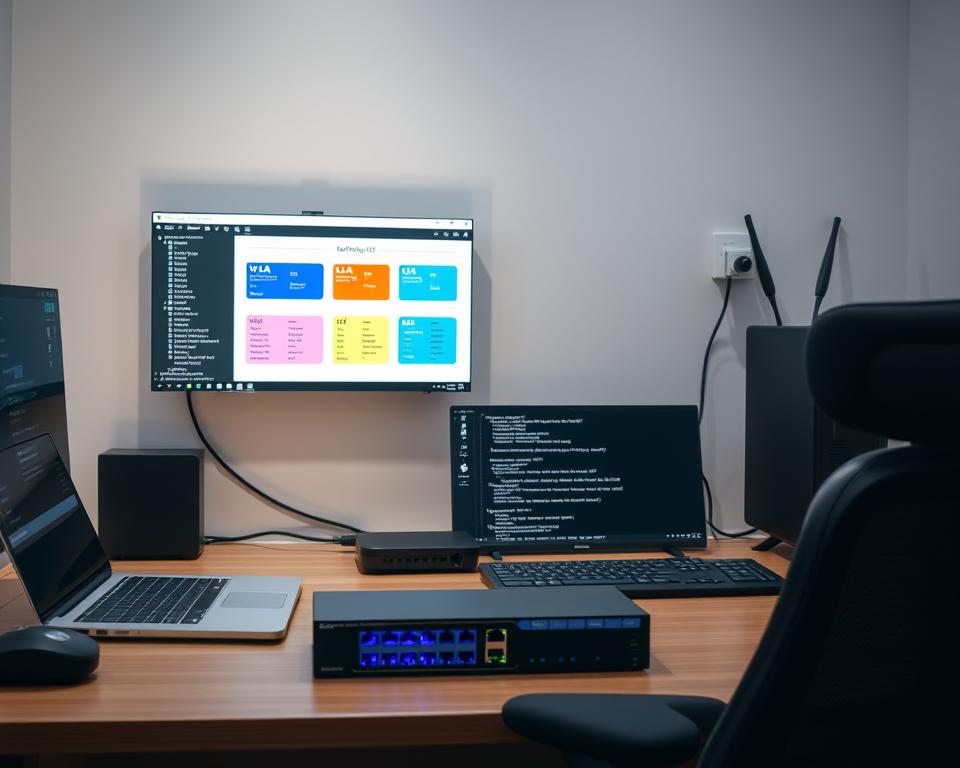
Setup VLANs in Your Home Lab
You want a safer, smarter way to split your network so devices don’t freely talk to each other, and the quickest path is to plan a practical VLAN layout that fits your gear and goals.
I’ll explain what a vlan really is—an isolated broadcast domain—and why that matters for device discovery and data flow. We keep this hands-on: you can start with existing switches and modest hardware and grow over time.
We call out trade-offs up front: some consumer switches route between segments in software and that can throttle throughput, while 802.1Q trunks carry multiple VIDs cleanly between VLAN-aware systems like OpenWrt, pfSense and UniFi.
This section sets the mental model and the checklist we follow: plan, configure, connect, verify, then enforce routing and firewall policy. By the end, you’ll know where VLANs fit in your homelab roadmap and how to protect your internet-facing connection without overcomplicating things.
Key Takeaways
- VLANs isolate broadcast domains to limit unwanted device discovery.
- You can start with existing switches and affordable hardware.
- Watch for software routing on low-power gear that reduces throughput.
- Use trunks and 802.1Q tagging between VLAN-aware devices for clean links.
- Follow a checklist: plan, configure, connect, verify, enforce.
Why VLANs matter in a homelab right now
Splitting your LAN into focused segments saves time when troubleshooting and limits blast radius after a breach.
I use segmentation to enforce least-privilege at home. Isolate untrusted IoT and guest devices so a compromised speaker can’t pivot to your laptop. That single change reduces the attack surface and lets advanced firewall rules do meaningful work.
The practical network map I recommend starts small: Default (trusted), IoT (limited), Guest (internet-only), Secure (VPN egress), and Homelab (services). Pair networks to SSIDs for simple policy choices — pick an SSID and the right access controls follow.
Security, privacy, and least-privilege
Segmentation stops unnecessary discovery and keeps personal devices private. Use “Allow established/related” as a baseline for cross-segment replies and reserve “Default to anywhere” for trusted clients only.
Performance and reliability gains
Chatty devices create noise. Smaller broadcast domains cut that traffic and free wireless airtime and switch CPU resources for real work.
- Clear troubleshooting: faults are easier to scope to a single segment.
- Policy scaling: group RFC1918 ranges to simplify rules across VLANs.
- Service exceptions: AirPlay and Chromecast may need mDNS rules to work across segments.
VLAN fundamentals you’ll actually use
Let’s strip VLAN theory down to the pieces you’ll actually touch when wiring and configuring your network.
At its core, a vlan is a broadcast-domain boundary. It groups Ethernet traffic so local discovery stays local, while IP addressing and routing remain separate concerns.
Every segment uses a VID (1–4095). 802.1Q tags add a small header to packets so switches can keep lanes distinct. Tagged trunks carry many VIDs on one link; an access port carries an untagged frame for a single VLAN to simple devices.
PVID or native VLAN handles untagged ingress. Some vendors map ingress with a PVID and send egress untagged. Others call that an access VLAN in the port settings. Know your switch’s UI—TP-Link’s PVID tab behaves like Cisco’s access port.
- Example: trunk your core switch to an AP with Default, IoT, Guest tags; AP radios map SSIDs to tags while wired gear uses access ports.
- Gotcha: mismatched native VLANs on either end of a trunk causes leaks and odd loops—keep the native VID consistent.
- pfSense will see virtual interfaces per tag when tags cross your L2 bridge, letting you apply DHCP, DNS, and firewall rules per network.
Think in packets: if a frame arrives untagged the switch assigns the PVID. On egress, access ports remove tags so non‑VLAN devices get plain Ethernet. That little bit of behavior explains more troubleshooting than most tutorials.
Choosing VLAN-aware hardware and software
Your choice of switch gear and routing software shapes performance, manageability, and how packets flow across networks.
Start by deciding whether you need pure L2 tagging or L3 line-rate routing. Low-power switches can forward huge L2 volumes but may punt inter‑VLAN routing to a CPU and throttle traffic — sometimes under 500 Mbps on devices like the MikroTik CRS-328.
Layer 2 vs Layer 3 trade-offs
| Feature | L2 switch | L3 switch |
|---|---|---|
| Primary role | Tagging, trunks | Routing between segments |
| Throughput | High for switching | Line-rate inter‑VLAN |
| CPU load | Low | Offloads routing |
| Cost | Lower | Higher |
Router and software options
OpenWrt can tag and firewall on small routers — a good way to start. For heavier rulesets and services I recommend pfSense or OPNsense running on an x86 box or a Proxmox host. Unifi appliances like the Dream Machine SE bundle controller, routing, and PoE switching for a simpler management experience.
- Three paths: accept lower inter‑VLAN speed, use a powerful CPU host, or buy L3 hardware offload.
- Size uplinks and PoE budgets if you trunk multiple SSIDs or feed cameras and APs.
- Checklist: VLAN feature set, L3 needs, SFP+ uplinks, fan noise, firmware cadence, and vendor support.
Plan your networks before you click apply
A short planning step saves hours later—sketch networks, IP ranges, and who can talk to whom.
Common homelab segments and goals
I pick a small, clear set of networks: Default (trusted), IoT (smart devices, no lateral to Default), Guest (isolated with captive portal), Secure (all egress via VPN), and Homelab (services and servers with tight ingress rules).
IP addressing, names, and scaling
Carve subnets by role—10.10.X.0/24 works well. Reserve ranges for future segments so you don’t renumber later.
- Name consistently: Default-Home, IoT-Home, Guest-Home—this reduces mapping errors between SSIDs and tags.
- Document DHCP ranges, static addresses for servers and host devices, and key DNS suffixes per network.
- Create an RFC1918 IP group for cleaner rules on Unifi or pfSense; that simplifies policy across the entire lan.
Align firewall intent now: define which services each network may reach. Add a short checklist—NTP, DNS resolvers, route metrics, and an uplink port map—then sanity-check cables and trunk ports before you apply any configuration or setup changes.
How to setup VLANs in home lab step by step
I’ll guide you step-by-step so every port and trunk does exactly what you expect—no guesswork.
Create VLANs and assign VIDs on your managed switch
Add each network as a VID on the switch UI. Pick clear numbers (example: 98/99 for WAN-like segments or special links) and a label that matches your plan.
On TP‑Link “Easy Smart,” the PVID tab defines the native access behavior—set the PVID to the untagged lane for non‑VLAN devices.
Tag trunks between switches; set access ports for devices
Tag uplinks as trunks so multiple networks cross a single cable. Avoid mismatched native IDs—better yet, tag everything and skip a native VLAN where possible.
Set access ports for simple gear: assign an untagged VLAN and the port’s PVID so devices connected get plain Ethernet and the right IP range.

Configure router interfaces, DHCP scopes, and DNS per VLAN
On your router or firewall (pfSense/OPNsense/OpenWrt/Unifi), create a logical interface per tag. Enable DHCP scopes and specify DNS per network so clients resolve correctly.
pfSense will surface each tag as a virtual interface—apply firewall rules and DHCP per interface to enforce isolation.
Verify with link lights, interface tables, and test clients
Check link LEDs, switch VLAN membership tables, and the router’s interface status. Use a laptop on an access port and a phone on each SSID to confirm IP ranges and DNS.
If you need more throughput between rooms, consider a LAG after tagging is stable. Save configs at milestones so you can roll back if a change breaks connectivity.
| Step | Quick action | What to check |
|---|---|---|
| Create VIDs | Add each VLAN ID and label | VIDs match plan and documentation |
| Trunks & access ports | Tag uplinks; set PVID on access | Trunk carries listed VIDs; access is untagged |
| Router & DHCP | Create interfaces; enable scopes | Clients get correct IP/DNS and isolation |
Inter-VLAN routing and firewall rules that work
A practical routing and firewall plan balances tight defaults with a few well‑scoped exceptions.
Start with two golden rules: allow established/related so replies flow, and give a permissive “LAN to anywhere” only to the trusted Default network.
Block lateral movement by default. Deny cross‑segment initiation and then add explicit rules for needed services—for example, a single rule allowing your Homelab host to reach specific IoT device IPs and ports for Home Assistant.
Use IP groups to simplify policy
Create an RFC1918 IP Group and reference it in firewall rules. That single group covers all internal networks and reduces copy/paste errors across platforms like pfSense and Unifi.
Practical rule patterns
- Trusted Default: allow LAN to anywhere; log just the denies.
- IoT: allow DNS and outbound to WAN; deny Default and other RFC1918 by default.
- Guest: client isolation on the AP plus deny to RFC1918; internet only.
Keep rule order obvious—specific allows before general denies. Use logging for test windows, then mute noisy rules once verified.
| Intent | Example rule | What to test |
|---|---|---|
| Allow return traffic | Allow established/related | Successful web replies, traceroute OK |
| Service pinhole | Allow Homelab → IoT IP:Port | Service connects, other ports blocked |
| Guest isolation | Deny Guest → RFC1918 | Guest can’t reach local devices |
Test sequence: ping across segments, DNS lookup from each network, and service port checks. That proves your intent matches reality and keeps the policy maintainable.
Make multicast and discovery services behave
Bridging discovery without opening every network takes a few precise controls and a little restraint.
Discovery protocols use multicast and broadcast packets that segmentation contains by design. That is why AirPlay, Chromecast, and printers often “disappear” when you move devices onto separate vlan segments.
Start by enabling IGMP Snooping on the switch to limit multicast traffic to ports that need it. Then enable an mDNS/Bonjour relay or helper on your router or controller so the right announcements cross selected VLAN pairs.
I scope relays to specific pairs to avoid flooding network traffic. On Unifi you may also need LAN IN rules that allow mDNS service ports; test from a phone or laptop after each change.
Sonos often fails with strict segmentation—my practical advice is to keep speakers on the Default VLAN for reliable discovery and support. If helpers misbehave, roll back and open only the service ports required.
| Feature | When to enable | Risk |
|---|---|---|
| IGMP Snooping | Many multicast devices on wired links | Low — reduces unwanted traffic |
| mDNS Relay / Helper | Cross-vlan discovery needed (AirPlay, Chromecast) | Medium — scope to pairs to avoid leaks |
| Controller mDNS proxy | Multiple SSIDs mapped to services | Low — simple per-SSID proxying |
Unifi, pfSense, Proxmox: practical configs and tips
When you combine Unifi networking, pfSense, and Proxmox hosts, the small choices you make dictate uptime and manageability.
Unifi network mapping
Create one network per vlan and map each SSID to that network. Use site-wide port profiles so switch ports and access points get consistent tags and policies.
Use IP groups and an “Allow established/related” baseline to keep rules tidy across the controller.
pfSense interfaces and CARP
Add tags on the parent NIC, then create per-vlan interfaces. Enable DHCP and per-vlan DNS overrides so clients resolve locally.
I use a simple CARP pattern with WAN and LAN VIPs so maintenance on one node doesn’t drop service. That fixed a double NAT issue after consolidating networks.
Proxmox bridges and VM tagging
Attach vmbr to a trunk port and pass 802.1Q tags to VM and container NICs. Store ISOs and backups on an NFS share for quick restores and flexible data placement.
Make sure MTU, bridge bindings, and consistent tagging match across switches and router ports to avoid tough-to-find problems.
| Area | Quick action | Why it matters |
|---|---|---|
| Unifi | Create network per vlan; map SSIDs; use profiles | Consistent tagging and simpler policy |
| pfSense | Add VLANs on parent NIC; enable DHCP/DNS; use CARP | Scoped services and HA without double NAT |
| Proxmox | Pass tags on vmbr; match MTU; use NFS for ISOs | VM reachability and faster restores |
Cabling, trunks, and LAGs in the real world
Running new cable is a pain, but poorly converted pairs create flaky connections that look like routing bugs.
I converted an apartment’s RJ11 runs to carry Ethernet over CAT5 pairs, then upgraded to CAT7 later. The temporary conversion worked for light traffic but caused intermittent drops. When you can, pull proper CAT6/CAT7 — higher quality cable prevents weird link problems that mimic software faults.
Converting legacy runs, setting PVIDs, and native VLAN safety
On a TP‑Link Easy Smart I had to set PVIDs on access ports so untagged clients landed in the right network. Beware: mismatched native VLANs across a trunk will leak frames and confuse devices. If you control both ends, a native VID is a quick way to handle untagged gear — otherwise avoid it.
802.1Q trunks between rooms; when to aggregate links
Tag trunks with 802.1Q across in‑wall links to carry multiple VLANs cleanly. For higher throughput, add a LAG of two cables between room switches — that aggregates sessions and reduces bottlenecks.
- Practical mapping: uplink tagged for Default, IoT, Guest, Secure, Homelab; AP maps SSIDs to tags.
- Label ports and document each VID and physical point to speed troubleshooting.
- Test terminations, patch leads, and avoid mixed-speed anomalies that masquerade as network problems.
| Task | When | Why |
|---|---|---|
| Convert RJ11 | Short term only | Quick fix; flaky under load |
| Pull CAT6/7 | When renovating | Reliable links, headroom |
| Add LAG | High inter-room traffic | More throughput, session aggregation |
Troubleshooting oddities and performance bottlenecks
Odd loops and slow flows rarely hide—they leave traces in traceroute, counters, and packet dumps.
I start with a simple case study: an ISP modem and my pfSense router created a double NAT loop. Clients saw TTL expired or redirect-like errors as packets bounced back to the firewall. Restarting the modem masked the fault but did not fix it.
The real fix came from methodical checks. Run traceroute from a client, the router, and the modem to find the hop that repeats. Capture packets on the router interface and a switch mirror port to see which packets carry the wrong tags or source IPs.
What to inspect and why
- Interface counters—dropped frames, CRCs, and errors can look like firewall blockage.
- PVID/native VLAN lists—one misconfigured access port can blackhole return traffic.
- Traceroute hops—to reveal asymmetric routing or loops between the router and ISP gear.
- Packet captures—to confirm whether traffic is leaving the correct VLAN and carrying expected TTL and MACs.
| Symptom | Likely cause | Quick test | Fix example |
|---|---|---|---|
| TTL expired / redirect loop | Double NAT or return path loop | Traceroute from client and modem | Disable modem router mode or create correct tagged uplink |
| Intermittent slow flows | CPU routing cap or MTU mismatch on host | Throughput test per VLAN; check MTU on servers | Move routing to hardware offload or fix MTU/offload |
| One-way reachability | Asymmetric routing or mis-tagged trunk | Packet capture on both ends; verify PVIDs | Correct trunk tags and gateway rules on router |
Finish with a short runbook: reproduce the issue, capture at key points, compare traceroute hops, correct configuration, then re-test. That routine turns noisy symptoms into a clear fix—faster next time.
Where to go next with your homelab VLANs
I recommend you extend tagging to VM and container NICs on Proxmox so services and servers live on the right networks with clear rules. Use NFS on a NAS for ISOs and backups — it keeps images accessible and easy to restore.
Enable IGMP snooping and a scoped mDNS helper for selective discovery; Sonos often works best left on the Default VLAN. Check Unifi and pfSense community guides for CARP, HA pairs, and automation — they are great resources.
Use your phone and a test laptop as canaries for discovery and casting while you refine policy. Log, monitor, and stage firmware or software updates on non‑critical networks before rolling to Default.
Document ports, trunks, and IDs. Over time, add NetFlow and syslog so you spot trends fast and keep the connection reliable as the homelab grows.
