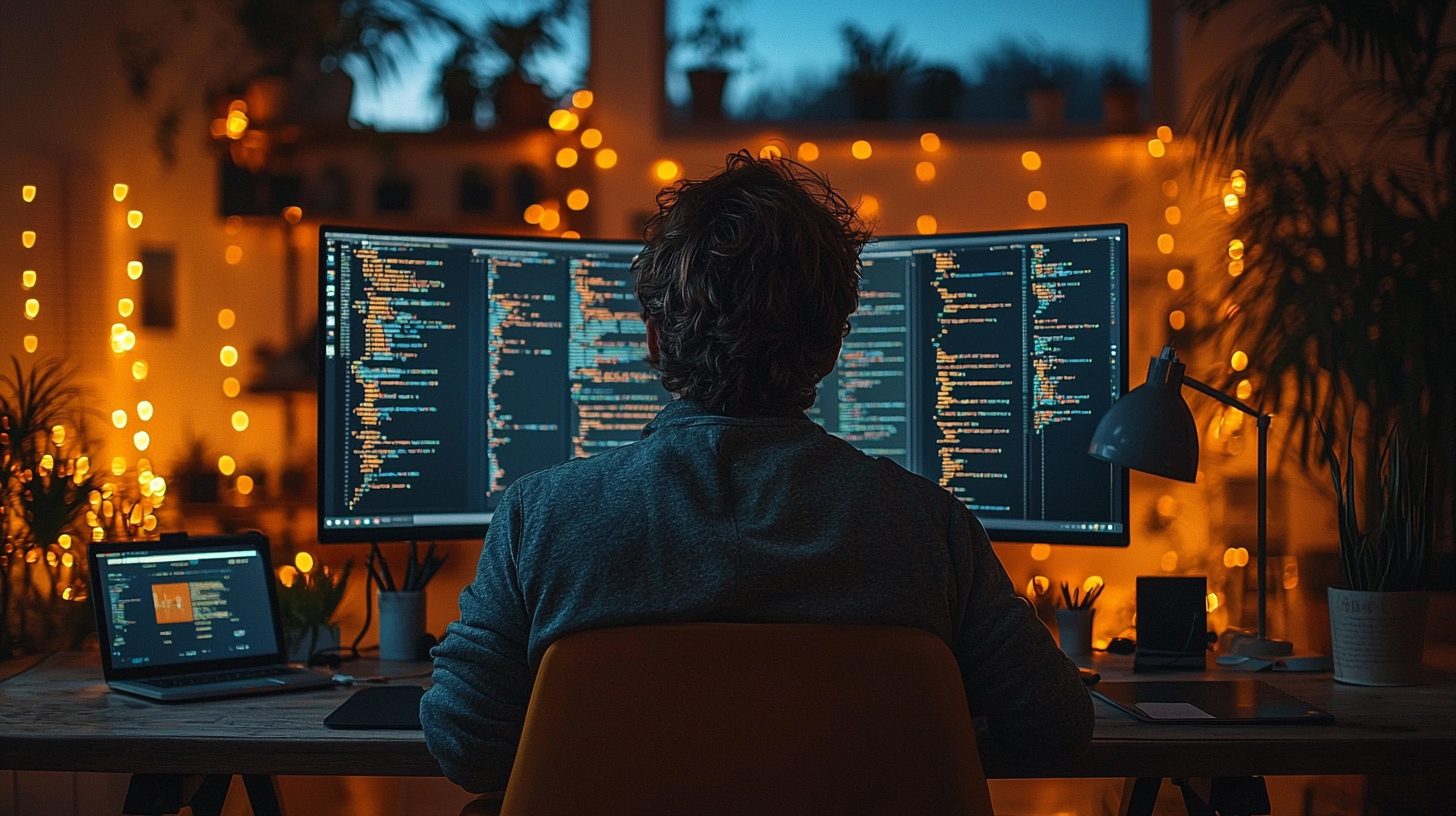
How to Resolve “Missing Kernel Modules Tree for Module” Error in Linux
If you’re like me, you’ve probably encountered some strange and frustrating errors while working with Linux. One that pops up from time to time is the “Missing Kernel Modules Tree for Module” error. It sounds complex, right? Don’t worry. In this guide, I’ll walk you through everything you need to know about this error, why it happens, and—most importantly—how to fix it.
Kernel modules are the backbone of your Linux system, acting like little add-ons that allow the kernel to interact with your hardware. If you’re missing these modules, certain parts of your system can misbehave or stop working entirely. The good news is that this problem is usually solvable with a few steps. So, let’s dig into what causes this error and how you can resolve it.
What Are Kernel Modules?
Before we dive into the error itself, let’s take a quick look at kernel modules. Kernel modules are small pieces of code that can be loaded and unloaded into the kernel as needed. They’re typically used to support hardware devices, file systems, or other functions that aren’t built directly into the kernel.
For example, if you plug in a new USB device, the kernel may load a module that allows it to communicate with that specific device. By keeping these modules separate from the main kernel, Linux keeps things flexible and modular.
However, sometimes things don’t go as planned, and you might end up missing a kernel module or even an entire module tree. When this happens, you’ll see errors like “Missing Kernel Modules Tree for Module.”
Understanding the “Missing Kernel Modules Tree for Module” Error
So, what exactly does the error message mean?
In simpler terms, it’s telling you that the system is trying to load a module but can’t find the directory or file that contains the necessary components for that module. This could happen for a few reasons:
- Outdated Kernel Version: The kernel version you’re using might not have the correct modules for your system.
- Incorrect Configuration: The kernel configuration might not be set up to include the modules you need.
- Corrupted or Missing Files: The kernel module files may have been accidentally deleted, corrupted, or not installed correctly.
- Failed Update: A recent system or kernel update might have failed to install the necessary modules.
Let’s explore how you can address these issues and get rid of this error.

Troubleshooting Steps
- Check Your Kernel Version
The first step in solving the problem is to check if you’re running the correct kernel version. Run the following command in your terminal to see your current kernel version:uname -rCompare the version with the available kernel versions on your system. If you’re running an outdated version, upgrading the kernel might solve the issue. Use your package manager to update the kernel. For example, on Ubuntu, you’d run:
sudo apt update && sudo apt upgrade - Reinstall Kernel Headers and Modules
Sometimes, the kernel headers and modules needed for your specific kernel version are missing. Reinstalling them can fix the error. For Ubuntu or Debian-based systems, you can use:sudo apt-get install linux-headers-$(uname -r) sudo apt-get install linux-modules-$(uname -r)On RedHat or CentOS systems, you can try:
sudo yum install kernel-devel-$(uname -r) - Rebuild the Kernel
If reinstalling the kernel modules doesn’t fix the issue, rebuilding the kernel may be your next step. Rebuilding the kernel can help regenerate the missing module files and ensure compatibility with your system.Here’s how to do it:- Download the kernel source code for your current kernel version.
- Extract the files and navigate to the directory.
- Run the following commands to configure and build the kernel:
make menuconfig make sudo make modules_install sudo make install
This process will take some time, but once it’s done, reboot your system, and the error should be resolved.
- Check for Corrupted or Missing Files
If you suspect that files are missing or corrupted, you can use your package manager to verify and reinstall the required packages. In Debian-based systems, for example, you can use:sudo dpkg --verify sudo apt-get --reinstall install linux-image-$(uname -r)This command checks the integrity of your current kernel installation and reinstalls any missing or corrupted files.
- Verify Kernel Module Dependencies
Sometimes, the error occurs because the necessary dependencies for the kernel module aren’t present. You can use the following command to check the dependencies of a specific kernel module:modinfo <module_name>This will give you details about the module, including its dependencies. If any dependencies are missing, install them using your package manager.
- Update Grub and Reboot
After making changes to your kernel or reinstalling modules, it’s a good idea to update your bootloader (Grub) and reboot the system:sudo update-grub sudo rebootThis ensures that any changes you’ve made take effect properly.
Why This Error Matters
You might be wondering why it’s so important to fix this error. Well, missing kernel modules can lead to a variety of problems, depending on which module is missing. For example, without the proper modules, certain hardware devices might not work, or you could experience crashes and instability.
In some cases, core system functions may fail, making it impossible to use your machine effectively.
By addressing this issue quickly, you’re ensuring that your system remains stable, secure, and fully functional.

Preventing Future Kernel Module Issues
Once you’ve resolved the “Missing Kernel Modules Tree for Module” error, you can take some proactive steps to prevent similar issues in the future:
- Regularly Update Your Kernel
Staying up-to-date with the latest kernel version can help ensure that you have all the necessary modules and security patches. Make sure to update your system regularly. - Backup Your Kernel Configuration
If you’ve customized your kernel or installed additional modules, create a backup of your configuration. This way, if something goes wrong, you can restore it easily. - Monitor System Logs
Keep an eye on system logs for any warnings or errors related to kernel modules. You can view kernel-related messages by running:dmesg | grep moduleThis will help you catch potential issues early before they become a bigger problem.
Conclusion: Fixing the “Missing Kernel Modules Tree for Module” Error
The “Missing Kernel Modules Tree for Module” error can be frustrating, but with the right approach, it’s entirely fixable. By checking your kernel version, reinstalling missing files, rebuilding the kernel, and updating system dependencies, you can resolve this issue and get your Linux system back on track.
Remember to keep your system updated, back up configurations, and monitor logs to prevent future problems. By staying on top of your kernel modules, you’ll ensure a smoother and more reliable Linux experience.
